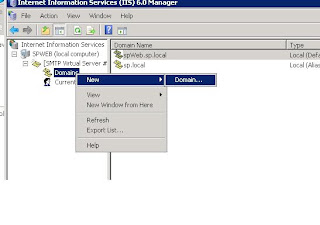In preparation for SharePoint 2010, I need to convert a 64-bit Vista Workstation into a server runing window 2008 and then run Hyper-V to create a farm of 3 servers: a Domain Controller, a SQL server, and one Web server. My another goal is to setup all wireless network connection for all VMs and my physical server. Here are the outlines on some major steps:
1) Convert Vista to Win2k8.
Booting with Win2k8 CD. There are choices of either formating disk or replacing Vista. I chose the latter since I don't need to install drivers again.
2) Setup wireless connection
First need to enable wireless feature for win2k8:

Secondly need to update wireless driver: no Window 2k8 wireless driver availabe, but I can use Vista's driver: the win2k8 installation process save all vista drivers in Windows.old folder. I use "Update Driver" option in Device Manager:

3) enable RDP.
Since I build this as my work platform, I need to access anywher via RDP:
- need to Change "Remote" Option: Computer->Properties->Remote Setting->Remote
3) setup Hyper-V
4) Create VMs
First time when I created VMs, they don't have any network connection even if I have wireless connection for my phsical server. It turns out Hyper-V doesn't support wireless adapters. The workaround is:
- create a virtaul network in Hyper-V's Virtual Network Manager and then bridge it with wireless connection (details).
- Then run Hyper-V to create VMs with the virtual network connection created above.
For DC vm I chose mini requirement: 512MB memory and 32G disk.
Since I also want to RDP from my phsical server to VMs ( I can certainly connect to them, but if I RDP to my server first and then connect to VMs, window key combination can't go through to VMs) , I enabled RDP as I did to my physical server. But to my surprise that only allows me to use IP address! When i use VM BIOS, it said it can't find the server! I looked at my router's DNS, the VM BIOS name is not there. and I can't add it (get "entry already exist" error) for some reasons. As a workaround I open Window FireWall for PING (see
here on how to ping), and I can then RDP its BIOS name.
5) promote Domain Controller
- run dcpromo.exe (detail)
- disable IP6 for DC vm's connection and configure IP4:
 since my server is From DHCP, DC vm need a static IP address and its DNS server should point to itself details
since my server is From DHCP, DC vm need a static IP address and its DNS server should point to itself details
6) join other VMs to Domain
I have create other 2 VMs also runing Win2k8, and need to join them to the Domain I just created. To do so, the only trick is to set each VM's DNS server to DC/DNS VM IP(otherwise it will go to my home router's DNS instead), and then change WorkGroup to Domain just like changing computer's BIOS name. DC will add VM server into AD once it is joined, and DNS server will dynamically add VM's name into dns table once VM is connected.
by now I have a farm of 3 virtual servers running on a sub domain (or virtual sub net). It was a long weekend, but I am so happy about Hyper-V. It really rocks!